原图
效果图如下
处理过程如下
1.Photoshop中打开图片,复制一层,这是处理图片的良好习惯。
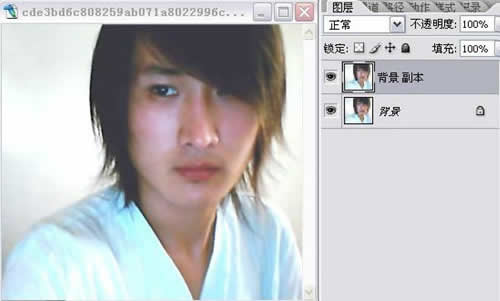
2.选择通道,蓝色通道 ,图象----应用图像。
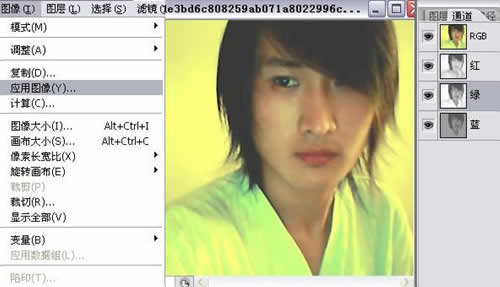
记得勾选反向,正片叠底 ,50%。

3.选绿色通道,图象--应用图象, 反向,正片叠底。
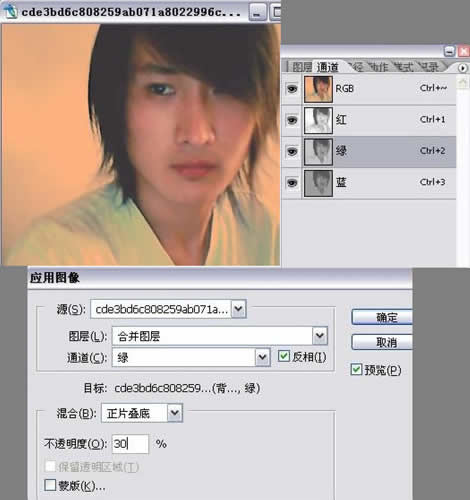
4。选择红通道 ,图象---应用图象,不要勾选反向 ,颜色加深。
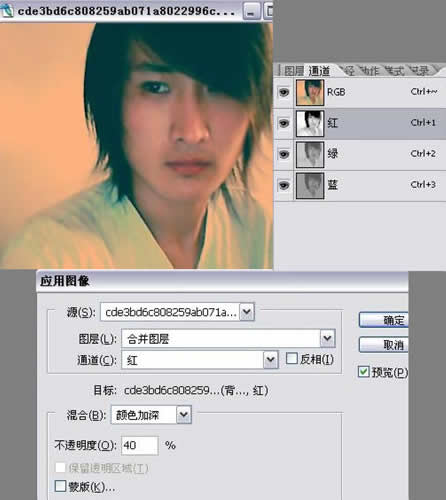
以上就是做了一个传说中的反转片效果,实际数值按自己的想法去搞定好了。
5,转为图层,复制一层图层,模式改为柔光。
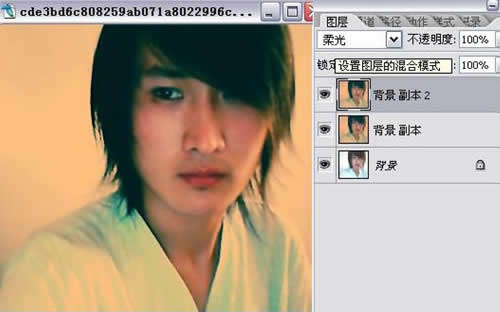
6.CTRL+ALT+SHIFT+E 盖印图层。
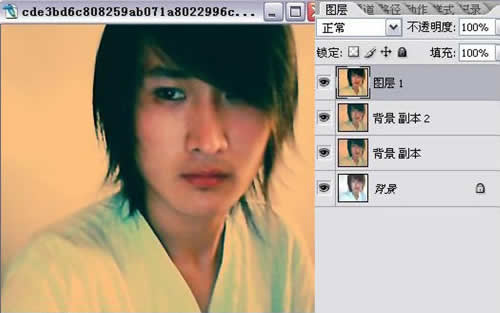
7.降低饱和度(这样会有一种颓废的调调,如果不喜欢,这步可以越过)。
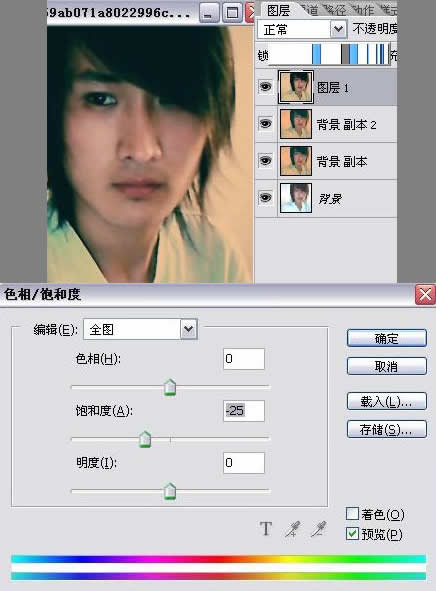
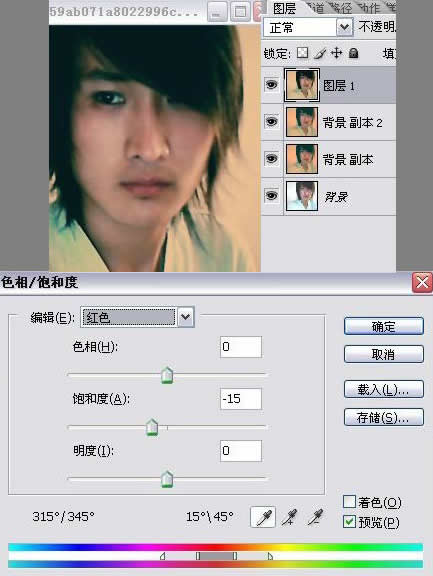
8.新建一层空白层,用画笔工具搞一些效果,因为是男孩子的照片,所以我用了一些照片划痕的画笔。
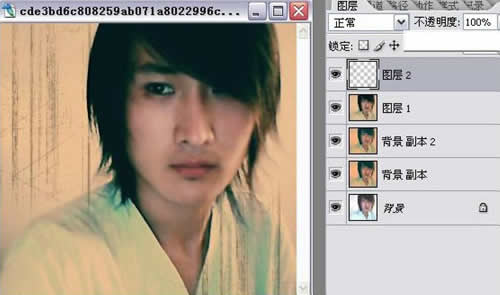
9.新建一层空白层,做抽丝效果,我直接用的抽丝画笔,最简单
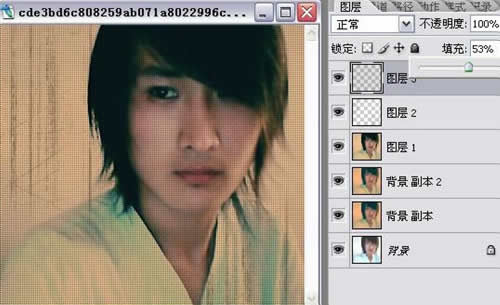
10.添加一些字体,自己按兴趣来。
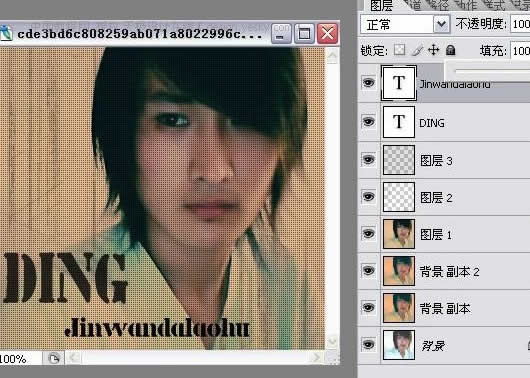
这是一个坑