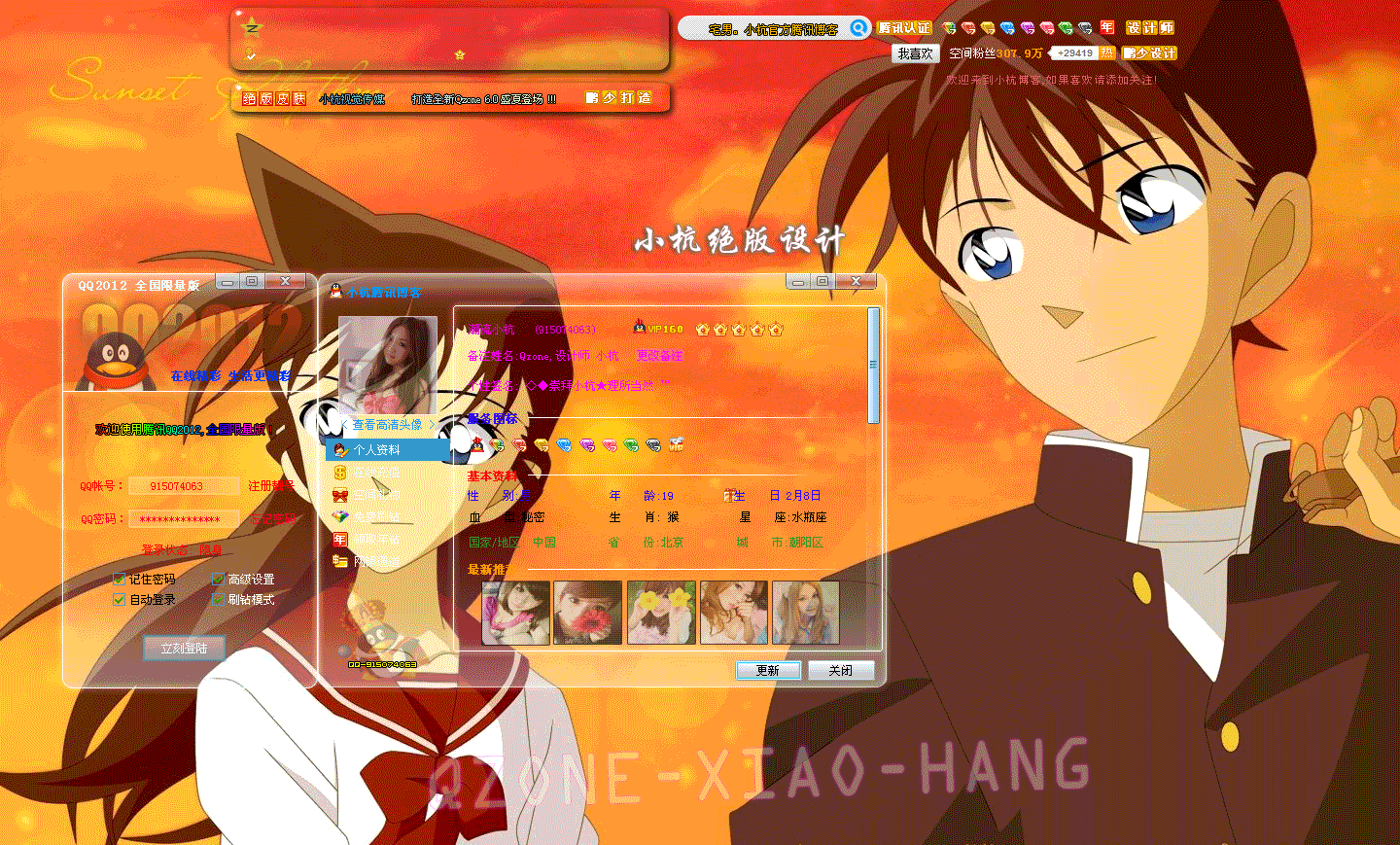今天来空间版块逛了一圈,发现还有好多人不会做百变空间或者不会改PSD、所以就抽了一点时间自己做了一下,
虽说我没用过百变,也没坐过。但是看了一下效果应该可以推测出,大手会的就别喷了。仅献给新手与不会做百变空间的人呢
1、打开PSD,PSD大家应该都有的吧
2、修改好PSD里的消息
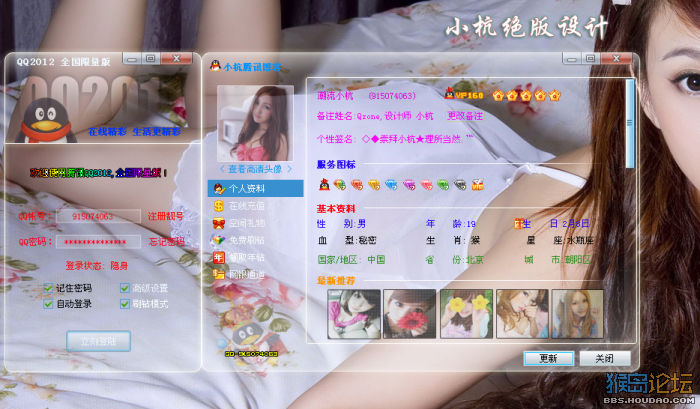
3、点击文件--打开
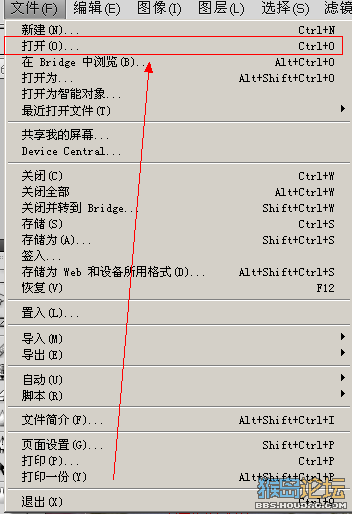
4、找到你要放的图片,这里我就拿四张图片做了一下示范。图片的分辨率前面都要调一下
我这边就拿1440X869做示范了。因为PSD图片也是那么大
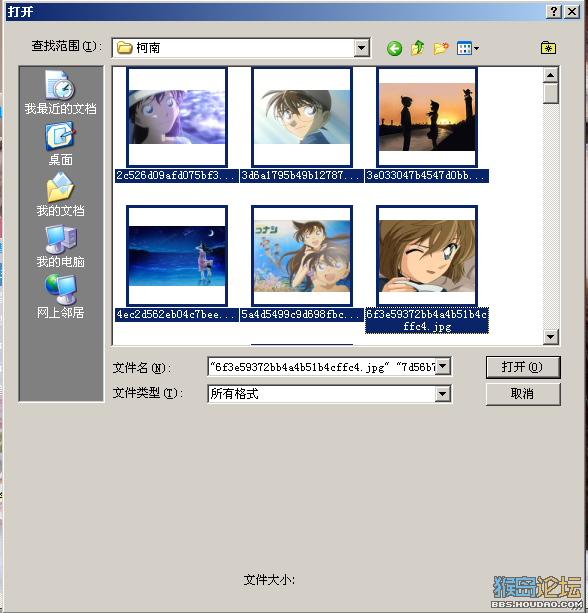
5、然后鼠标点击PSD背景图层,找不到的话点选择工具,然后右击PSD随意地方最后有个背景就可以了。
然后就把图片都拉到PSD里,这时图片就会都在背景图层上,这样便于后面的操作。
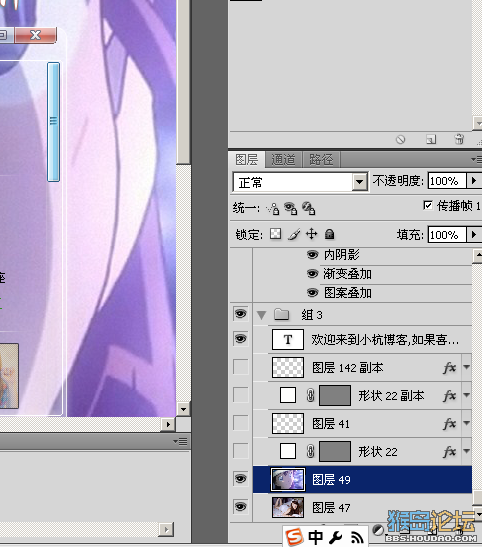
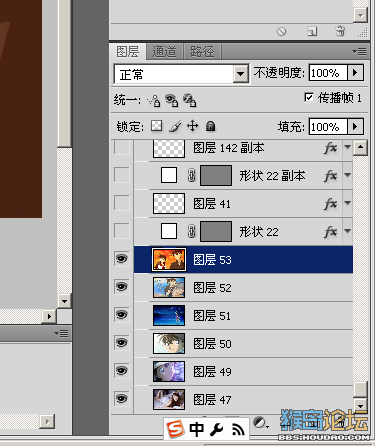
6、把动画打开,记得没错的话应该是在窗口里有个动画。
找到复制帧
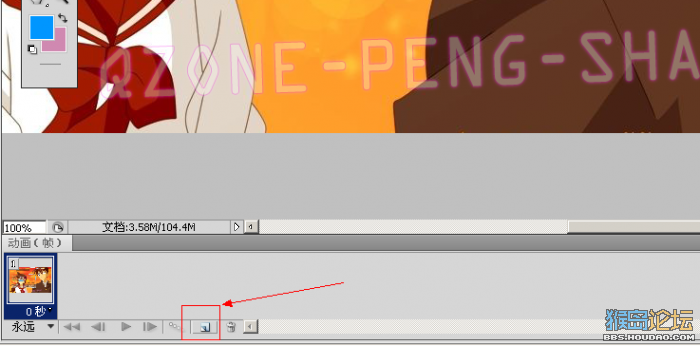
然后看自己添加了几张图片就复制到几帧。这边我用的是5张图就复制到5帧。点四下就好了,因为前面还有一帧
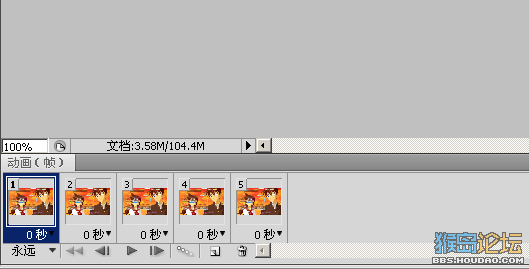
7、点击第2帧,然后把背景图层与后面三张图的眼睛给隐藏起来

按照同样的方法,把剩下的三张图给显示出来



8、然后点击第1帧,按住Shift键再点击第5帧就会把5个帧全部选中
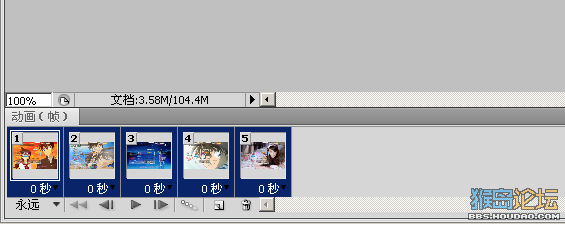
9、点击0秒旁边的倒三角会出现时间,这个就是你要设计的时间了(两张图转换之间停格的时间)
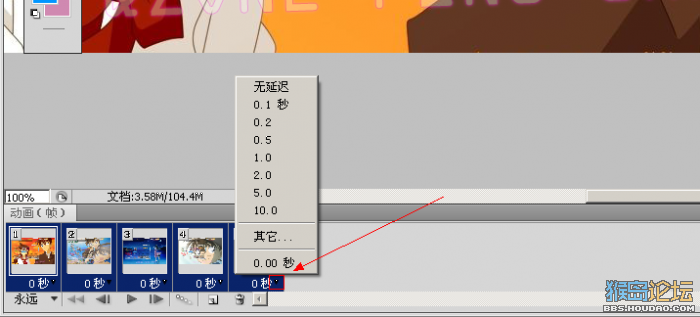
这里我就调1秒作为示范了,这个可以根据自己的喜欢设计的,如果这里面没有你要调的时间就点其他自己设置。
[attachment=5694959]
10、这样我们做的就差不多了,最后一部就是保存了。点击文件---存储为Web和设备所用格式
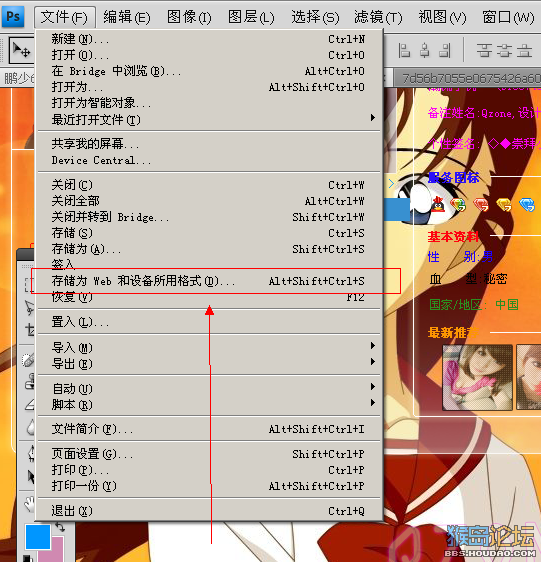
然后会弹出一个窗口,记得把保存的格式设置为gif。因为这个是动态图的格式,由于动态图的分辨率不是很高,所以图片看起来有些不清楚
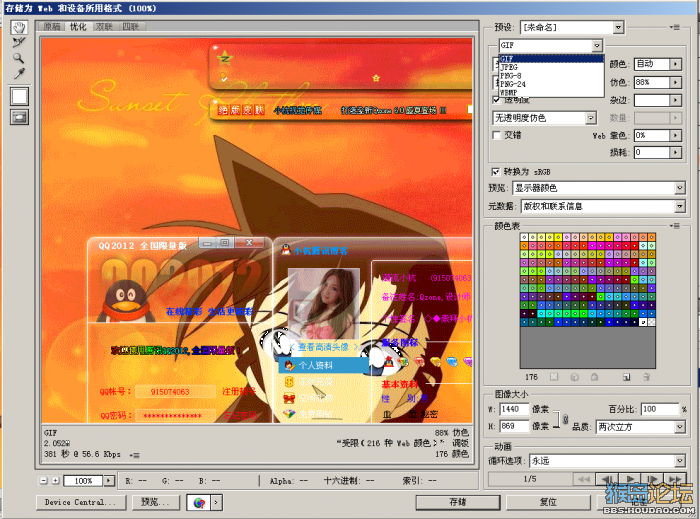
最后点击存储保存到自己要保存的文件夹里。就搞定了
效果图: